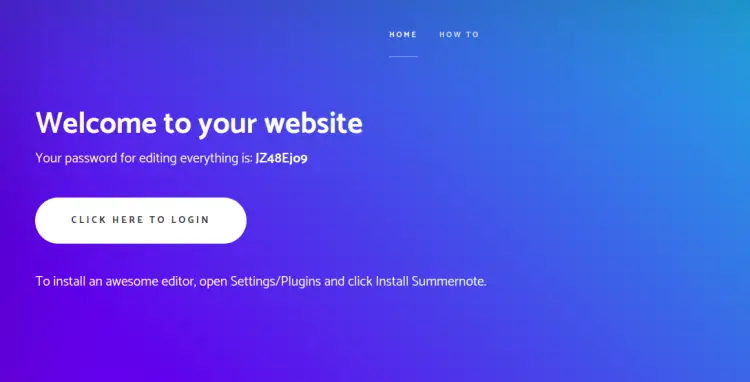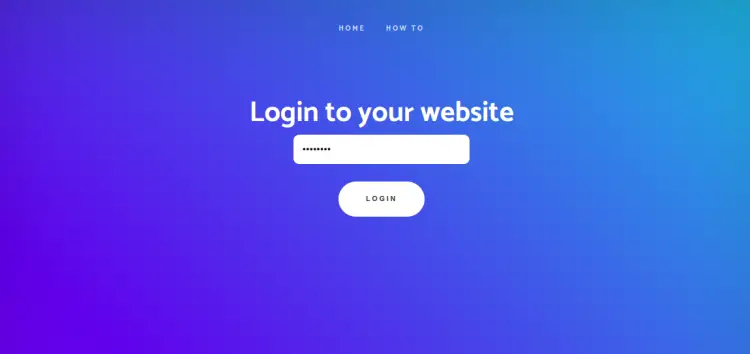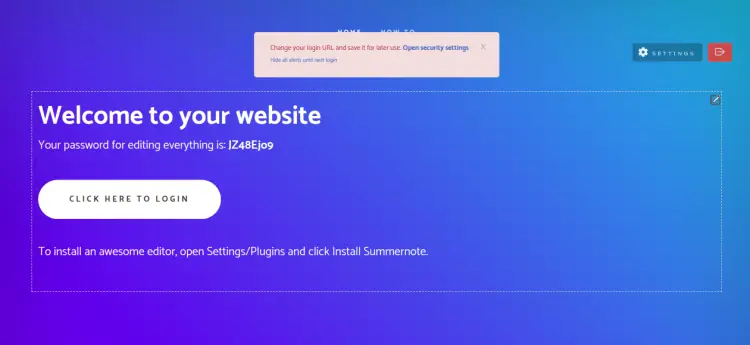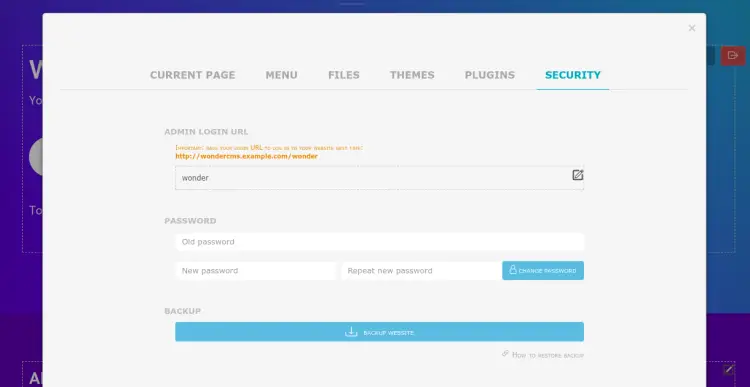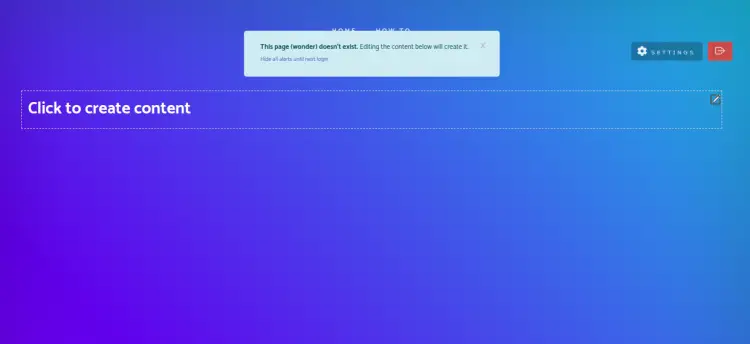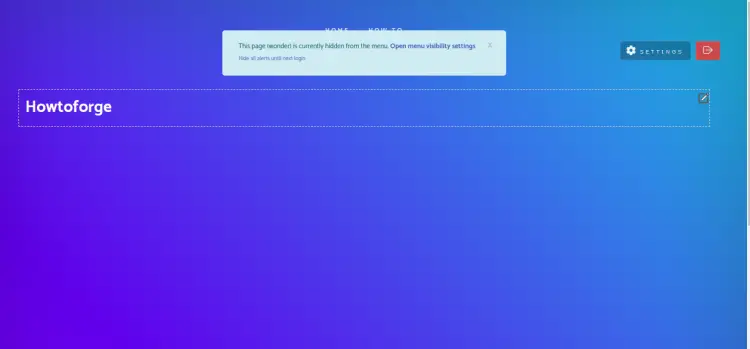如何在 Ubuntu 22.04 上安装 WonderCMS
WonderCMS 是一款开源且极小的平面文件 CMS,它提供了一种简单、轻松的方法来创建和管理网站。它是用 PHP 和 jQuery 编写的,不需要任何配置。它提供了现代 CMS 中可用的所有必要功能。它快速、响应灵敏,并且不需要任何数据库。它提供了一个用户友好的 Web UI,带有一个基本的下拉菜单,同时激活页面上的内联编辑控件。
本教程将向您展示如何在 Ubuntu 22.04 上使用 Nginx 和 Let's Encrypt SSL 安装 WonderCMS。
先决条件
- 运行 Ubuntu 22.04 的服务器。
- 有效的域名指向您的服务器IP。
- 服务器上配置了 root 密码。
安装 Nginx 和 PHP
首先,您需要在服务器上安装 Nginx Web 服务器、PHP 和其他依赖项。您可以通过运行以下命令来安装所有这些:
apt-get install nginx php php-fpm php-mbstring php-curl php-zip -y安装所有软件包后,编辑 PHP 配置文件并修改一些默认设置:
nano /etc/php/8.1/fpm/php.ini更改以下设置:
upload_max_filesize = 100MB
post_max_size = 100MB
max_execution_time = 300
max_input_vars = 5000
memory_limit = 256M
date.timezone = "UTC"
保存并关闭文件,然后重新启动 PHP-FPM 服务以应用更改:
systemctl restart php8.1-fpm安装 WonderCMS Ubuntu 22.04
首先,您需要使用以下命令从 GitHub 下载最新版本的 WonderCMS:
wget https://github.com/robiso/wondercms/releases/download/3.3.4/wondercms-334.zip下载完成后,使用以下命令将下载的文件解压到Nginx Web根目录:
unzip wondercms-334.zip -d /var/www/html接下来,使用以下命令更改 WonderCMS 的所有权和权限:
chown -R www-data:www-data /var/www/html/wondercms
chmod -R 775 /var/www/html/wondercms完成后,您可以继续下一步。
为 WonderCMS 配置 Nginx
接下来,您需要创建一个 Nginx 虚拟主机配置文件,以使用 Nginx 托管 WonderCMS。您可以使用以下命令创建它:
nano /etc/nginx/conf.d/wondercms.conf添加以下行:
server {
listen 80;
# adapt to your server name
server_name wondercms.example.com;
# adapt the path
root /var/www/html/wondercms;
index index.php;
# prevent directory listing
autoindex off;
# rewrite url to make it pretty
location / {
try_files $uri $uri/ @rewrite;
}
location @rewrite {
rewrite ^/(.+)$ /index.php?page=$1 last;
}
# prevent access to database.js
location ~ database.js {
return 403;
}
location ~ cache.json {
return 403;
}
# use php-fpm for dealing with php files
location ~ \.php$ {
fastcgi_pass unix:/run/php/php-fpm.sock;
fastcgi_param SCRIPT_FILENAME $document_root$fastcgi_script_name;
include fastcgi_params;
include snippets/fastcgi-php.conf;
fastcgi_buffer_size 128k;
fastcgi_buffers 4 128k;
fastcgi_intercept_errors on;
}
}
保存并关闭文件,然后使用以下命令验证 Nginx 是否存在语法错误:
nginx -t您将得到以下输出:
nginx: the configuration file /etc/nginx/nginx.conf syntax is ok
nginx: configuration file /etc/nginx/nginx.conf test is successful
接下来,重新启动 Nginx 服务以应用更改:
systemctl restart nginx您还可以使用以下命令检查 Nginx 状态:
systemctl status nginx您将得到以下输出:
? nginx.service - A high performance web server and a reverse proxy server
Loaded: loaded (/lib/systemd/system/nginx.service; enabled; vendor preset: enabled)
Active: active (running) since Sat 2022-11-12 14:06:21 UTC; 7s ago
Docs: man:nginx(8)
Process: 18137 ExecStartPre=/usr/sbin/nginx -t -q -g daemon on; master_process on; (code=exited, status=0/SUCCESS)
Process: 18139 ExecStart=/usr/sbin/nginx -g daemon on; master_process on; (code=exited, status=0/SUCCESS)
Main PID: 18140 (nginx)
Tasks: 3 (limit: 464122)
Memory: 3.4M
CGroup: /system.slice/nginx.service
??18140 "nginx: master process /usr/sbin/nginx -g daemon on; master_process on;"
??18141 "nginx: worker process" "" "" "" "" "" "" "" "" "" "" "" "" "" "" "" "" "" "" "" "" "" "" "" "" "" "" ""
??18142 "nginx: worker process" "" "" "" "" "" "" "" "" "" "" "" "" "" "" "" "" "" "" "" "" "" "" "" "" "" "" ""
Nov 12 14:06:21 ubuntu22041 systemd[1]: Starting A high performance web server and a reverse proxy server...
Nov 12 14:06:21 ubuntu22041 systemd[1]: Started A high performance web server and a reverse proxy server.
访问 WonderCMS 网页界面
现在,打开 Web 浏览器并使用 URL http://wondercms.example.com 访问 WonderCMS Web 界面。您应该看到以下包含登录密码的屏幕:
单击单击此处登录。您应该看到 WonderCMS 登录页面:
提供登录密码并单击登录按钮。您应该看到以下页面。
点击安全设置更改登录URL,如下所示:
现在,更改登录 URL,并根据您的要求自定义您的网站。
接下来,使用新 URL http://wondercms.example.com/wonder 访问 WonderCMS。 您应该看到以下页面:
插入您想要写入的任何内容。您应该看到以下页面:
使用 Let's Encrypt SSL 保护 WonderCMS
接下来,您需要安装 Certbot 客户端包来安装和管理 Let's Encrypt SSL。首先,使用以下命令安装 Certbot:
apt-get install python3-certbot-nginx -y安装完成后,运行以下命令在您的网站上安装 Let's Encrypt SSL:
certbot --nginx -d wondercms.example.com您将被要求提供有效的电子邮件地址并接受服务条款,如下所示:
Saving debug log to /var/log/letsencrypt/letsencrypt.log
Plugins selected: Authenticator nginx, Installer nginx
Enter email address (used for urgent renewal and security notices) (Enter 'c' to
cancel): [email
- - - - - - - - - - - - - - - - - - - - - - - - - - - - - - - - - - - - - - - -
Please read the Terms of Service at
https://letsencrypt.org/documents/LE-SA-v1.2-November-15-2017.pdf. You must
agree in order to register with the ACME server at
https://acme-v02.api.letsencrypt.org/directory
- - - - - - - - - - - - - - - - - - - - - - - - - - - - - - - - - - - - - - - -
(A)gree/(C)ancel: A
- - - - - - - - - - - - - - - - - - - - - - - - - - - - - - - - - - - - - - - -
Would you be willing to share your email address with the Electronic Frontier
Foundation, a founding partner of the Let's Encrypt project and the non-profit
organization that develops Certbot? We'd like to send you email about our work
encrypting the web, EFF news, campaigns, and ways to support digital freedom.
- - - - - - - - - - - - - - - - - - - - - - - - - - - - - - - - - - - - - - - -
(Y)es/(N)o: Y
Obtaining a new certificate
Performing the following challenges:
http-01 challenge for wondercms.example.com
Waiting for verification...
Cleaning up challenges
Deploying Certificate to VirtualHost /etc/nginx/conf.d/wondercms.conf
接下来,选择是否将 HTTP 流量重定向到 HTTPS,如下所示:
- - - - - - - - - - - - - - - - - - - - - - - - - - - - - - - - - - - - - - - -
1: No redirect - Make no further changes to the webserver configuration.
2: Redirect - Make all requests redirect to secure HTTPS access. Choose this for
new sites, or if you're confident your site works on HTTPS. You can undo this
change by editing your web server's configuration.
- - - - - - - - - - - - - - - - - - - - - - - - - - - - - - - - - - - - - - - -
Select the appropriate number [1-2] then [enter] (press 'c' to cancel): 2
键入 2 并按 Enter 键完成安装。您应该看到以下输出:
Redirecting all traffic on port 80 to ssl in /etc/nginx/conf.d/wondercms.conf
- - - - - - - - - - - - - - - - - - - - - - - - - - - - - - - - - - - - - - - -
Congratulations! You have successfully enabled https://wondercms.example.com
You should test your configuration at:
https://www.ssllabs.com/ssltest/analyze.html?d=wondercms.example.com
- - - - - - - - - - - - - - - - - - - - - - - - - - - - - - - - - - - - - - - -
IMPORTANT NOTES:
- Congratulations! Your certificate and chain have been saved at:
/etc/letsencrypt/live/wondercms.example.com/fullchain.pem
Your key file has been saved at:
/etc/letsencrypt/live/wondercms.example.com/privkey.pem
Your cert will expire on 2023-02-12. To obtain a new or tweaked
version of this certificate in the future, simply run certbot again
with the "certonly" option. To non-interactively renew *all* of
your certificates, run "certbot renew"
- Your account credentials have been saved in your Certbot
configuration directory at /etc/letsencrypt. You should make a
secure backup of this folder now. This configuration directory will
also contain certificates and private keys obtained by Certbot so
making regular backups of this folder is ideal.
- If you like Certbot, please consider supporting our work by:
Donating to ISRG / Let's Encrypt: https://letsencrypt.org/donate
Donating to EFF: https://eff.org/donate-le
- We were unable to subscribe you the EFF mailing list because your
e-mail address appears to be invalid. You can try again later by
visiting https://act.eff.org.
结论
恭喜!您已在 Ubuntu 22.04 上成功安装了带有 Nginx 和 Let's Encrypt SSL 的 WonderCMS。您现在可以探索 WondoerCMS 并开始通过网络浏览器创建您自己的网站。如果您有任何疑问,请随时问我。