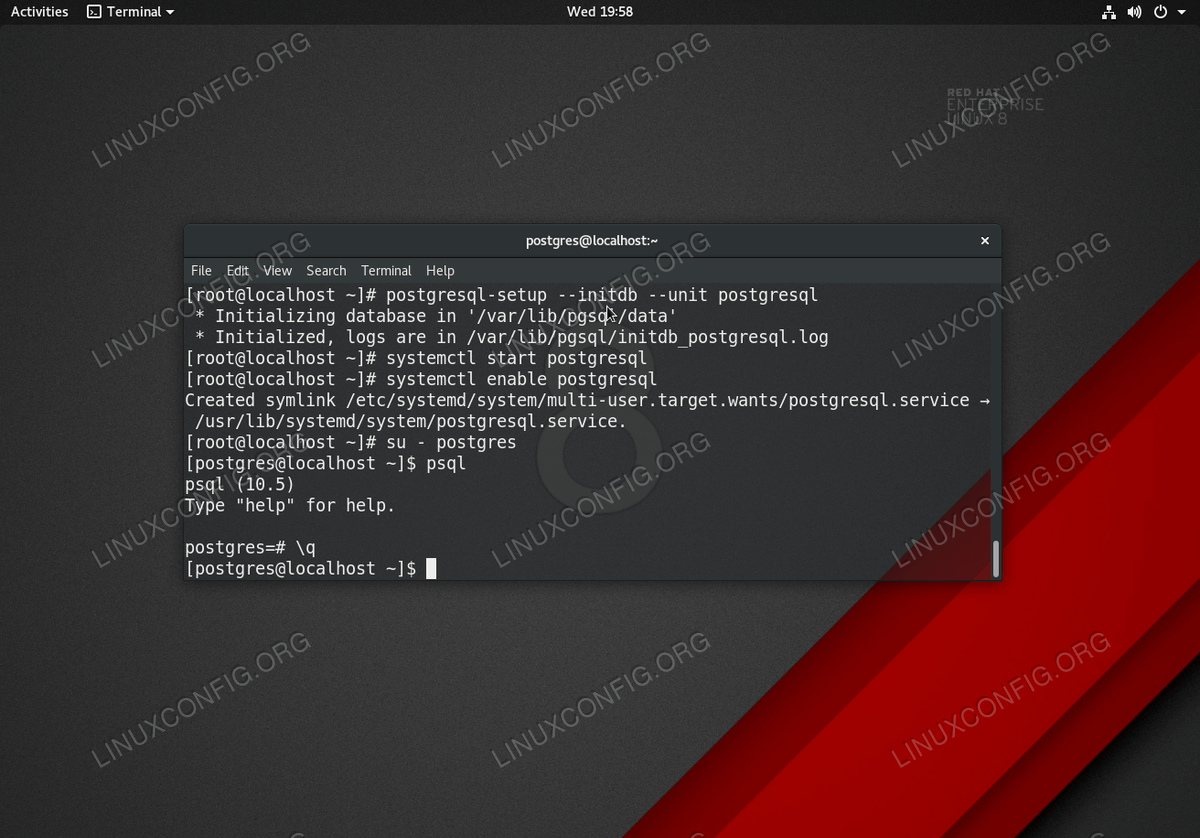如何在 RHEL 8/CentOS 8 上安装 PostgreSQL 服务器
PostgreSQL 是一个免费开源的对象关系数据库管理系统。本教程的目标是在 RHEL 8/CentOS 8 Linux 服务器上执行 PostgreSQL 服务器的安装和基本配置。
在本教程中您将学习:
如何在 RHEL 8/CentOS 8 上安装 PostgreSQL 数据库服务器
如何启动并启用 PostgreSQL 数据库服务器
如何从本地主机和远程位置访问 PostgreSQL 数据库
如何为默认
postgres用户设置密码如何启用 PostgreSQL 监听所有网络
如何通过 MD5 密码身份验证保护 PostgreSQL 远程连接
如何打开PostgreSQL防火墙端口
如何使用
psql客户端与PostgreSQL服务器建立远程连接
在 Red Hat Enterprise Linux 8 上初始化和访问 PostgreSQL 数据库
本地 PostgreSQL 安装和数据库访问分步说明
安装 PostreSQL 服务器。执行以下 dnf 命令来执行 PostreSQL 服务器包安装:
# dnf install postgresql-server初始化 PostgreSQL 数据库:
# postgresql-setup --initdb --unit postgresql * Initializing database in '/var/lib/pgsql/data' * Initialized, logs are in /var/lib/pgsql/initdb_postgresql.log启动 PostgreSQL 并可选择使其在重新引导后启动。
# systemctl start postgresql # systemctl enable postgresql此时,PostreSQL 服务器应该已启动并正在运行,并且正在侦听本地主机端口
5432。使用 ss 命令来确认情况是否如此:$ ss -nlt State Recv-Q Send-Q Local Address:Port Peer Address:Port LISTEN 0 128 0.0.0.0:111 0.0.0.0:* LISTEN 0 32 192.168.122.1:53 0.0.0.0:* LISTEN 0 128 0.0.0.0:22 0.0.0.0:* LISTEN 0 128 127.0.0.1:5432 0.0.0.0:* LISTEN 0 128 [::]:111 [::]:* LISTEN 0 128 [::]:22 [::]:* LISTEN 0 128 [::1]:5432 [::]:*访问 PostreSQL 数据库。当您在 RHEL 8/CentOS 8 系统上安装 PostgreSQL 数据库时,安装程序还将自动创建一个新的默认用户
postgres。postgres用户的默认密码未设置,因此为空。要访问PostgreSQL数据库,首先以root用户执行su命令切换到postres用户。然后,输入psql登录数据库。注意
任何以 root 用户身份访问 PostgreSQL 数据库的尝试都将导致出现psql: FATAL: role "root" does not exit错误消息。例子 :
# su - postgres $ psql psql (10.5) Type "help" for help. postgres=#注意
要退出 PostreSQL 数据库 shell,请键入\q或按CTRL+d组合键。
PostgreSQL数据库远程访问和安全连接
为
postgres用户设置密码。为了远程访问 PostreSQL 服务器,我们首先为postres用户设置密码:# su - postgres $ psql psql (10.5) Type "help" for help. postgres=# \password postgres Enter new password: Enter it again: postgres=# exit postgres-# \q启用 PostgreSQL 服务器侦听所有可用网络。编辑主配置文件
/var/lib/pgsql/data/postgresql.conf:# nano /var/lib/pgsql/data/postgresql.conf准备好后,将以下行添加到 CONNECTIONS AND AUTHENTICATION 部分:
listen_addresses = '*'警告
上述配置将使 PostreSQL 能够侦听所有可用网络。建议设置更严格的规则,以便仅允许从选定的网络访问 PostgreSQL。使用 ss 命令确认 PostgreSQL 正在监听 0.0.0.0 网络:
$ ss -nlt State Recv-Q Send-Q Local Address:Port Peer Address:Port LISTEN 0 128 0.0.0.0:111 0.0.0.0:* LISTEN 0 32 192.168.122.1:53 0.0.0.0:* LISTEN 0 128 0.0.0.0:22 0.0.0.0:* LISTEN 0 128 0.0.0.0:5432 0.0.0.0:* LISTEN 0 128 [::]:111 [::]:* LISTEN 0 128 [::]:22 [::]:* LISTEN 0 128 [::]:5432 [::]:*启用 MD5 加密的密码验证:
# echo "host all all 0.0.0.0/0 md5" >> /var/lib/pgsql/data/pg_hba.conf应用 PostgreSQL 配置更改:
# systemctl restart postgresql为远程 PostgreSQL 传入流量打开防火墙端口
5432:# firewall-cmd --zone=public --permanent --add-service=postgresql # firewall-cmd --reload从远程位置连接到 PostgreSQL 数据库服务器。首先在远程主机上安装
psqlPostgreSQL 客户端工具:RHEL/CENTOS # dnf install postgresql UBUNTU/DEBIAN # apt install postgresql-client创建到主机的远程连接,例如。
192.168.1.151作为postgres用户和用户密码,如上面第 1 步 中所定义:$ psql -h 192.168.1.151 -U postgres Password for user postgres: psql (10.6 (Ubuntu 10.6-0ubuntu0.18.04.1), server 10.5) Type "help" for help. postgres=#