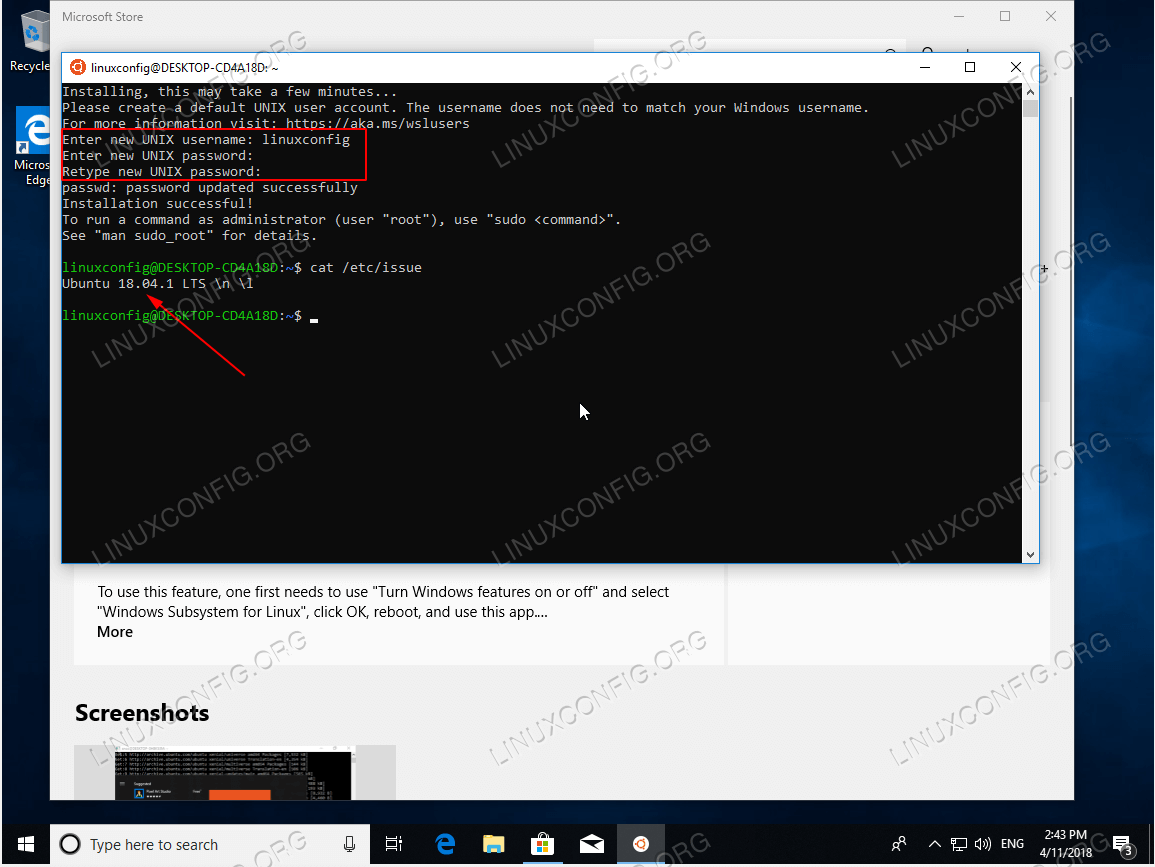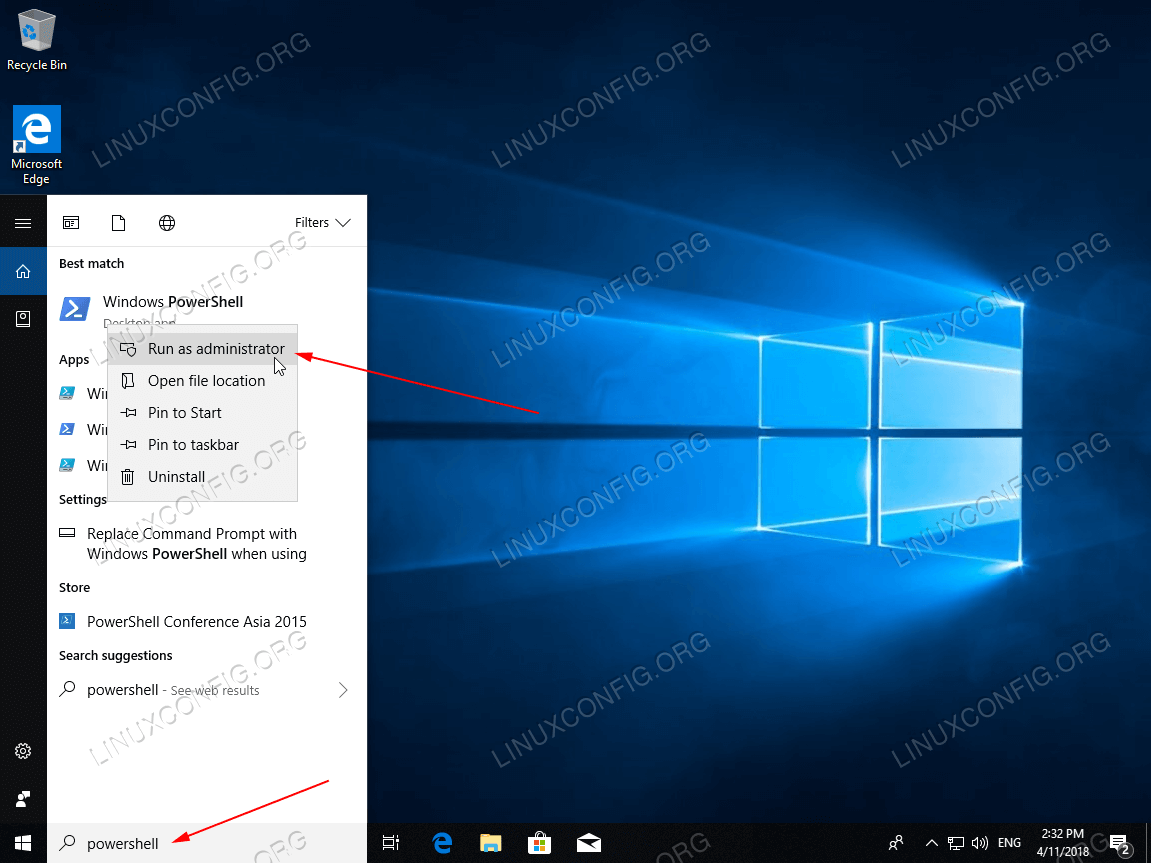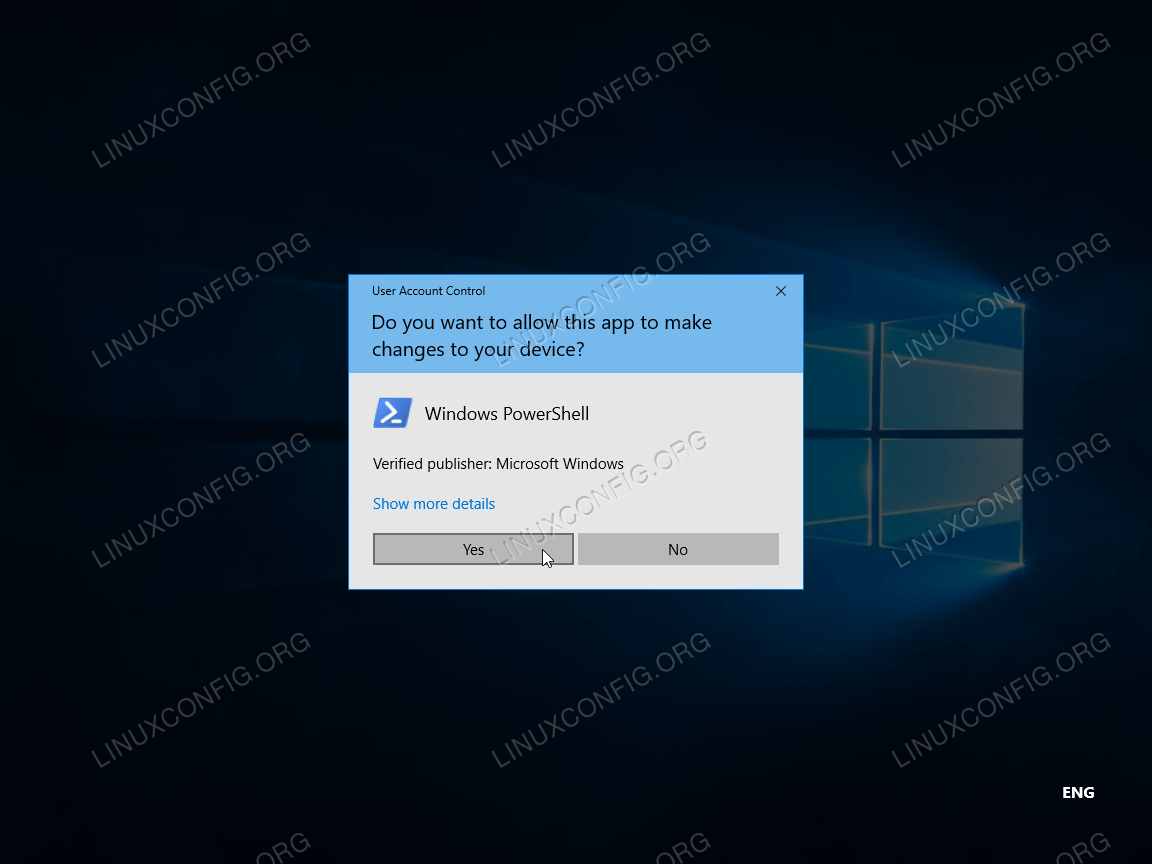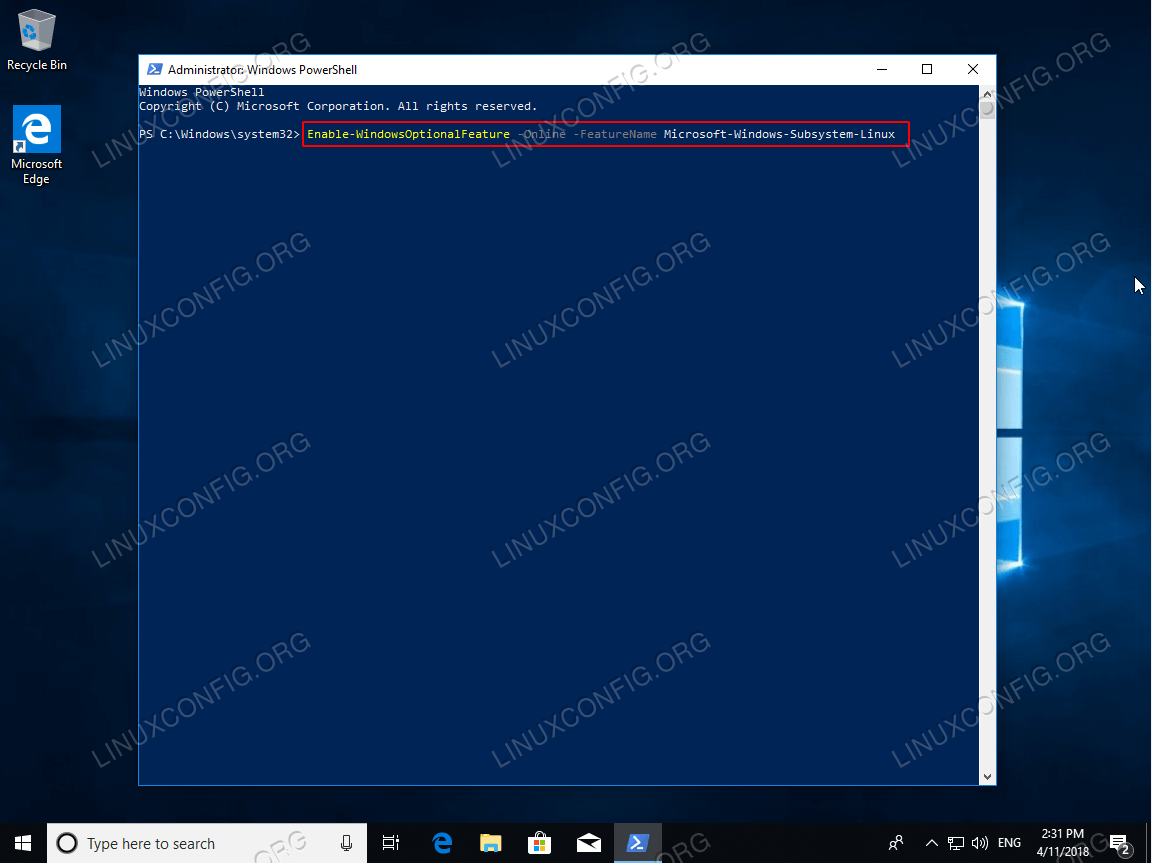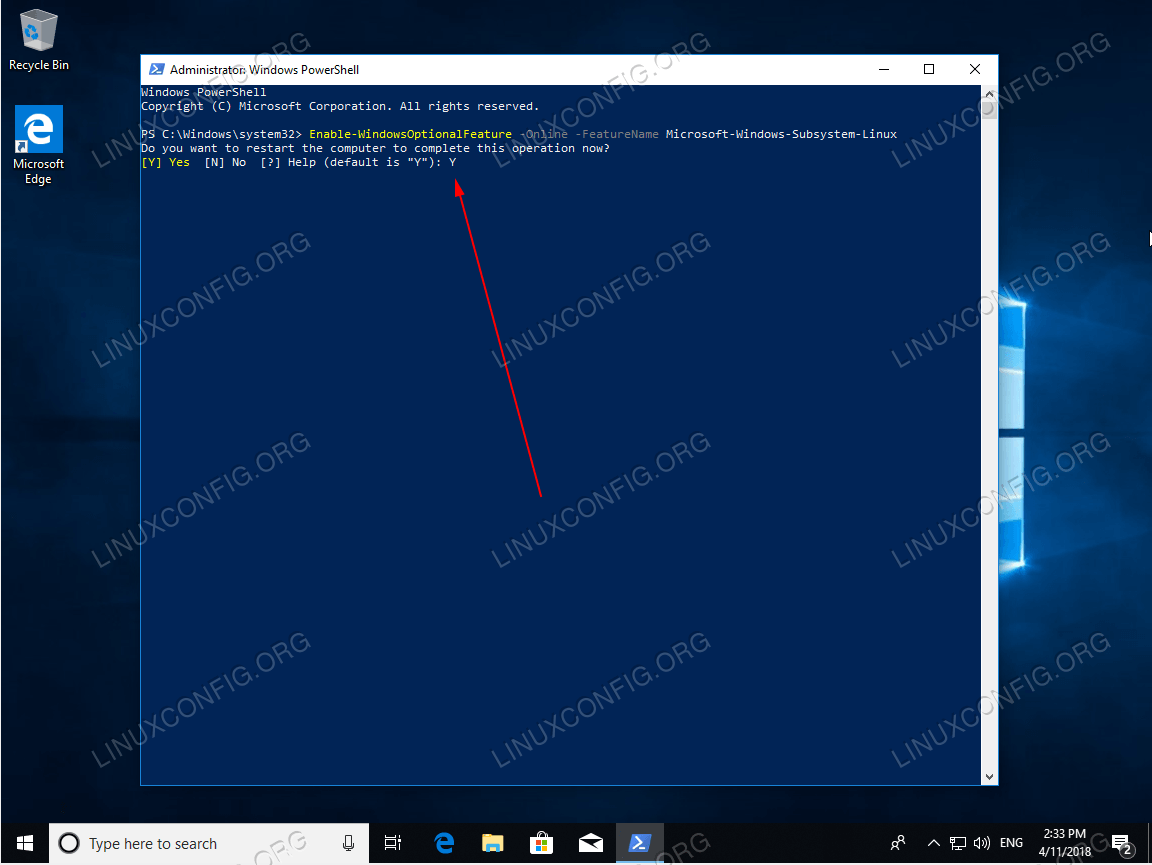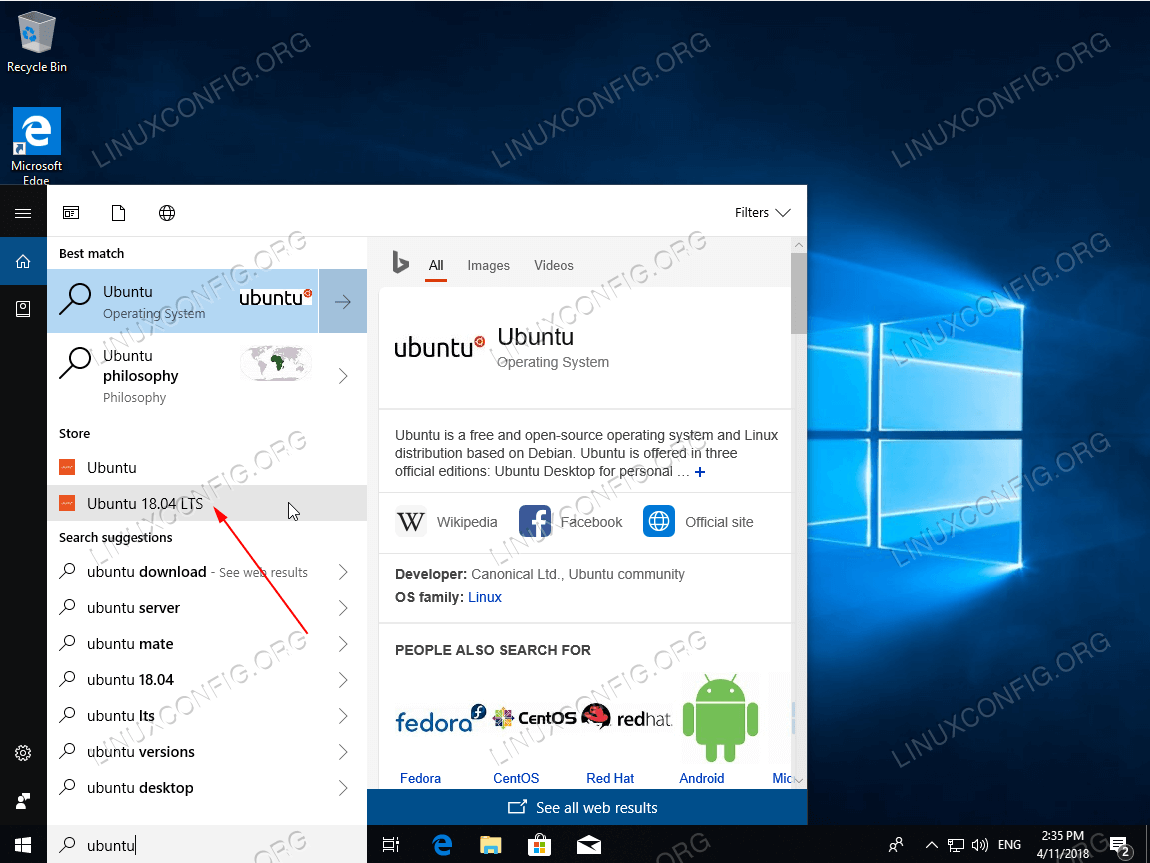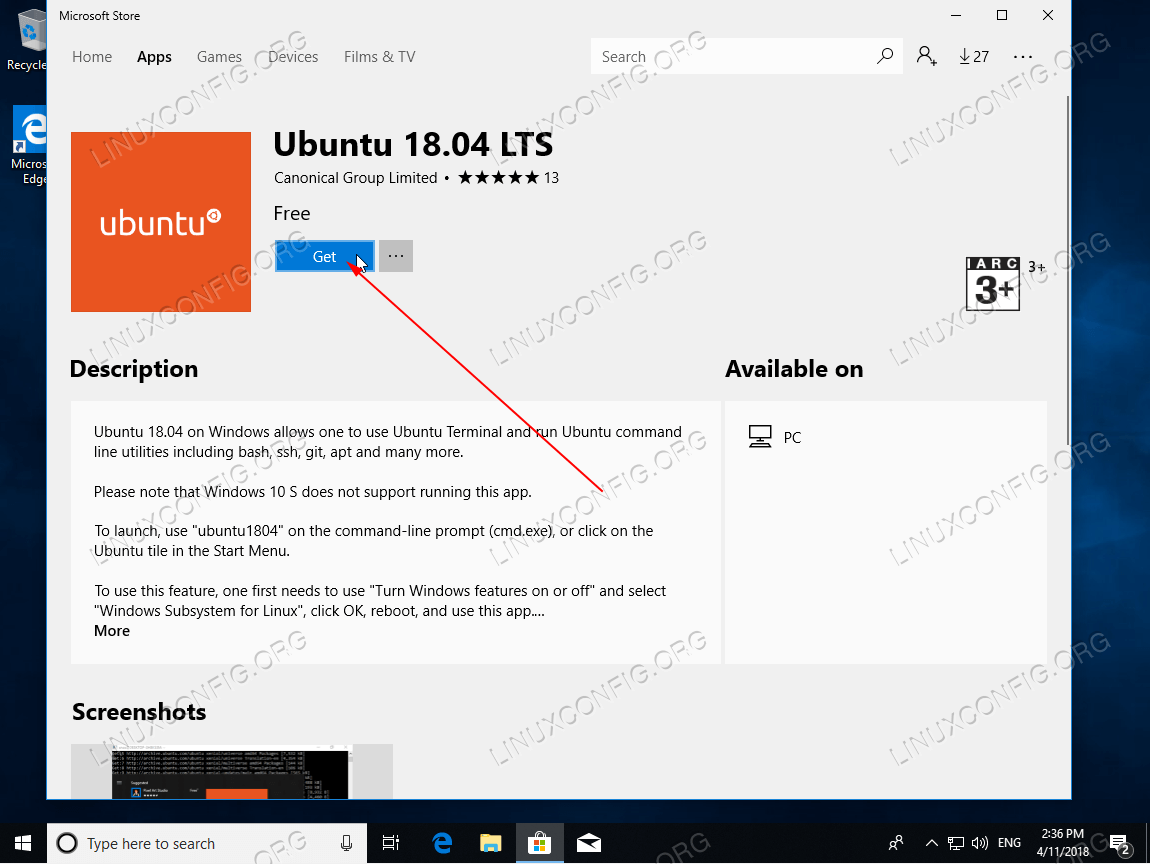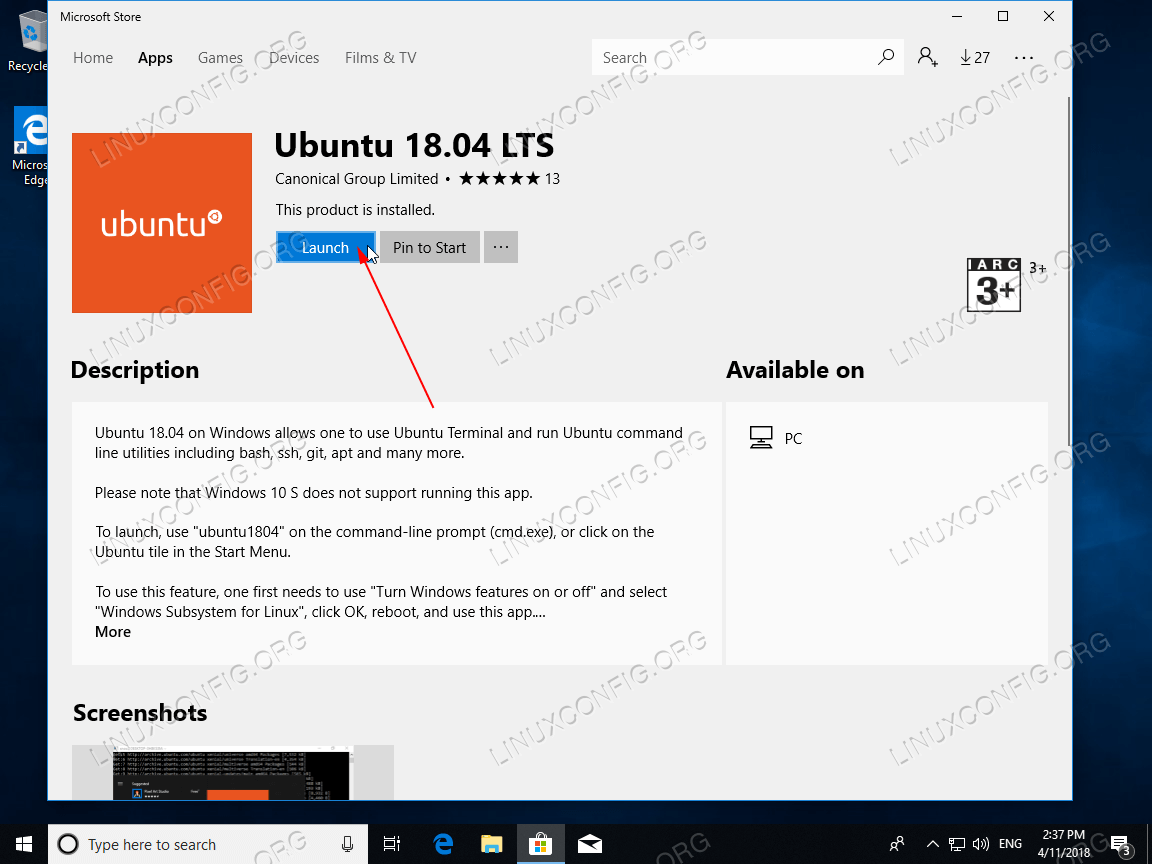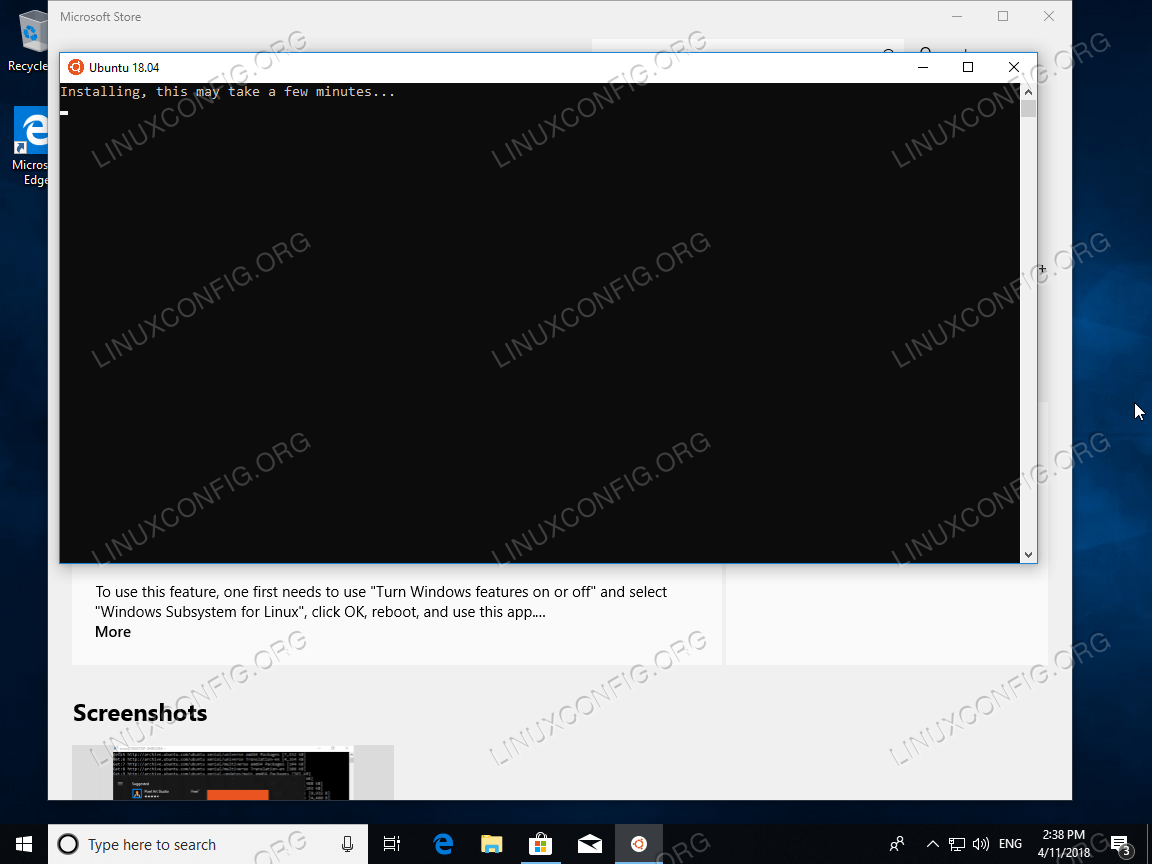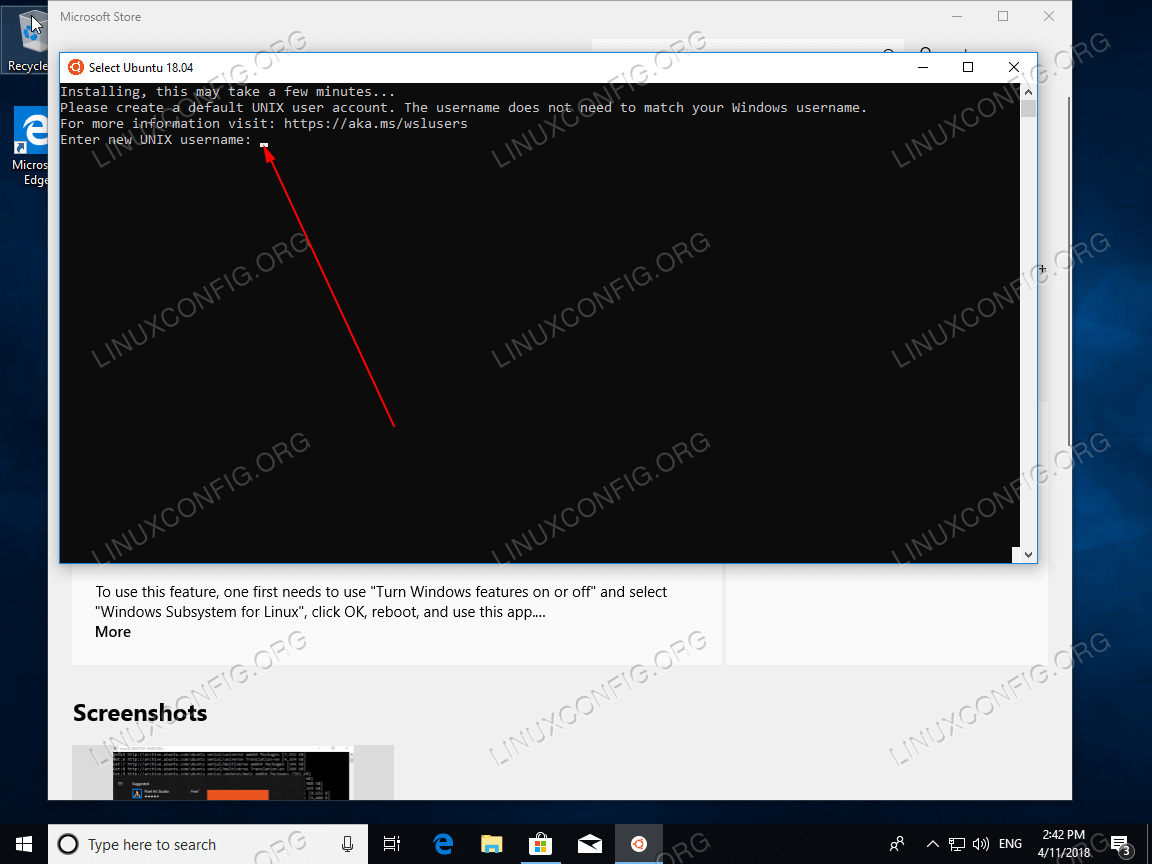如何在 Windows 10 上安装 Ubuntu 18.04
本教程将逐步指导您在 Windows 10 操作系统上安装 Ubuntu 18.04。 Ubuntu 18.04 系统可通过 Microsoft Store 作为应用程序获取。
在本如何在 Windows 10 上安装 Ubuntu 18.04 教程中,您将学习:
如何以管理员身份运行 PowerShell。
如何为 Linux 组件启用 Windows 子系统。
如何在 Microsoft Store 中查找 Ubuntu 18.04 应用程序。
如何在 Windows 10 上启动 Ubuntu 18.04。
如何在 Windows 10 上运行的 Ubuntu 18.04 上创建初始用户。
在 Windows 10 上运行 Ubuntu 18.04。
如何在 Windows 10 上逐步安装 Ubuntu 18.04
为 Linux 组件启用 Windows 子系统。在下面的搜索框中键入
powershell。等待结果出现,准备好后右键单击Windows PowerShell并选择以管理员身份运行选项。以管理员身份运行 PowerShell。
允许应用程序对您的设备进行更改。单击
是。这将打开 PowerShell 窗口。将以下命令复制并粘贴到 PowerShell 终端中,然后按
Enter:Enable-WindowsOptionalFeature -Online -FeatureName Microsoft-Windows-Subsystem-Linux为 Linux 命令启用 Windows 子系统。
警告
在您准备重新启动计算机时,请确保您已保存所有未保存的工作进度。保留、空白或输入
Y并按Enter:完成为 Linux 组件启用 Windows 子系统操作并等待计算机重新启动。
这是我们在 Windows 10 上继续安装 Ubuntu 18.04 之前的唯一先决条件。如果不满足此要求,将产生以下错误消息:
Installing, this may take a few minutes... WslRegisterDistribution failed with error: 0x8007019e The Windows Subsystem for Linux optional component is not enabled. Please enable it and try again. See https://aka.ms/wslinstall for details.搜索
Ubuntu应用程序。在下面的搜索框中输入ubuntu并选择Ubuntu 18.04 LTS应用程序。Microsoft Store 中的 Ubuntu 18.04 应用程序。
下载 Ubuntu 18.04 应用程序。点击
Get按钮。这将从 Microsoft 商店下载 Ubuntu 18.04 应用程序。从 Microsoft 商店下载 Ubuntu 18.04 应用程序。
在 Windows 10 上启动 Ubuntu 18.04。按
Launch按钮启动 Ubuntu 18.04 应用程序。在 Windows 10 上启动 Ubuntu 18.04。
等待 Windows 10 上的 Ubuntu 18.04 安装完成。
坐下来等待 Ubuntu 18.04 安装。
创建一个具有管理权限的初始用户。剩下的就是创建一个新用户。安装完成后,系统将提示您输入新 Ubuntu 18.04 用户的用户名。
Ubuntu 18.04在Windows 10上成功安装。
输入用户名,例如。
linuxconfig后跟新密码并重新输入新密码。注意
请注意,当您输入密码时,这些字符将不可见。只需继续输入即可。
全做完了。 (可选)使用 cat 命令来检索 Ubuntu Linux 版本号。