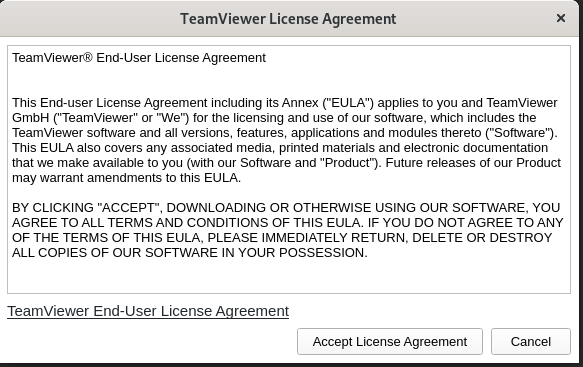在 CentOS 8/RHEL 8 桌面上安装 TeamViewer
问题:如何在 CentOS 8/RHEL 8 桌面操作系统上安装 TeamViewer? TeamViewer 是一款用于基于互联网的远程支持的专有软件。它使您能够以简单、快速和安全的方式访问远程系统,执行各种操作,例如远程服务器/桌面控制、桌面共享、网络会议、召开在线会议以及计算机之间的文件传输。
TeamViewer 仅免费供个人使用。如果您计划在公司中推出,则在使用之前需要获得许可证。 TeamViewer 桌面应用程序是一个多平台,可在 Windows、Linux 和 macOS 上运行。本指南旨在帮助桌面用户在 CentOS 8/RHEL 8 桌面上安装 TeamViewer。那么让我们开始吧。
在 CentOS 8/RHEL 8 桌面上安装 TeamViewer
您可以在网站下载页面获取最新版本的 TeamViewer。我们首先安装 wget,然后在 CentOS 8/RHEL 8 上下载 TeamViewer。
sudo dnf -y install https://dl.fedoraproject.org/pub/epel/epel-release-latest-8.noarch.rpm
sudo dnf -y install wget
wget https://download.teamviewer.com/download/linux/teamviewer.x86_64.rpm下载 RPM 软件包后,使用系统中可用的 yum 软件包管理工具的 rpm 进行安装。
sudo dnf install ./teamviewer*.rpm当系统要求在 CentOS 8/RHEL 8 桌面上完成 TeamViewer 客户端安装时,按 y 键。
....
Transaction Summary
=========================================================================
Install 48 Packages
Total size: 114 M
Total download size: 101 M
Installed size: 389 M
Is this ok [y/N]: y还接受 GPG 密钥导入。
------------------------------------------------------------------------------------------------------------------------------------------------------------------------------------------------------
Total 3.4 MB/s | 4.4 MB 00:01
Extra Packages for Enterprise Linux 8 - x86_64 1.6 MB/s | 1.6 kB 00:00
Importing GPG key 0x2F86D6A1:
Userid : "Fedora EPEL (8) <[email >"
Fingerprint: 94E2 79EB 8D8F 25B2 1810 ADF1 21EA 45AB 2F86 D6A1
From : /etc/pki/rpm-gpg/RPM-GPG-KEY-EPEL-8
Is this ok [y/N]: y可以使用以下命令查询有关已安装软件包的更多信息。
$ rpm -qi teamviewer
Name : teamviewer
Version : 15.45.3
Release : 0
Architecture: x86_64
Install Date: Sun 27 Aug 2023 11:36:17 PM UTC
Group : Applications/Internet
Size : 317847440
License : Proprietary; includes Free Software components.
Signature : RSA/SHA256, Mon 14 Aug 2023 09:10:21 AM UTC, Key ID c5e224500c1289c0
Source RPM : teamviewer-15.45.3-0.src.rpm
Build Date : Mon 14 Aug 2023 09:06:42 AM UTC
Build Host : devsrvvie0022
Relocations : (not relocatable)
Vendor : TeamViewer Germany GmbH
URL : http://www.teamviewer.com
Summary : Remote control and meeting solution.在 CentOS 8/RHEL 8 上启动 TeamViewer
在 RHEL 8/CentOS Linux 上安装 TeamViewer 后,您可以从桌面应用程序菜单或 CLI 启动它。要从桌面环境应用程序启动器在 CentOS 8/RHEL 8 上启动 TeamViewer,请搜索“teamviewer”,然后按
可以通过执行以下命令从 CLI 完成相同的操作:
$ teamviewer
Init...
CheckCPU: SSE2 support: yes
Checking setup...
Launching TeamViewer ...
Launching TeamViewer GUI ...首先,系统会要求您接受许可协议并输入远程计算机详细信息以获取访问权限(ID 和密码)。
运行中的 TeamViewer 应用程序将显示一个类似于下面共享的窗口。
这就是如何在 RHEL 8/CentOS 8 桌面 Linux 系统上安装 TeamViewer。您可以在我们的网站上查看适用于 CentOS/RHEL 8 的其他桌面应用程序指南。
- 在 CentOS/RHEL 8 桌面上安装 GIMP 图像编辑器
- 如何在 RHEL/CentOS 8 上安装 Google Chrome
- 如何在 CentOS/RHEL 8 上安装 FFmpeg
- 在 RHEL/CentOS 8 上安装 Atom 文本编辑器
- 如何在 CentOS/RHEL 8 上安装 Slack
- 如何在 CentOS/RHEL 8 上安装 Visual Studio Code